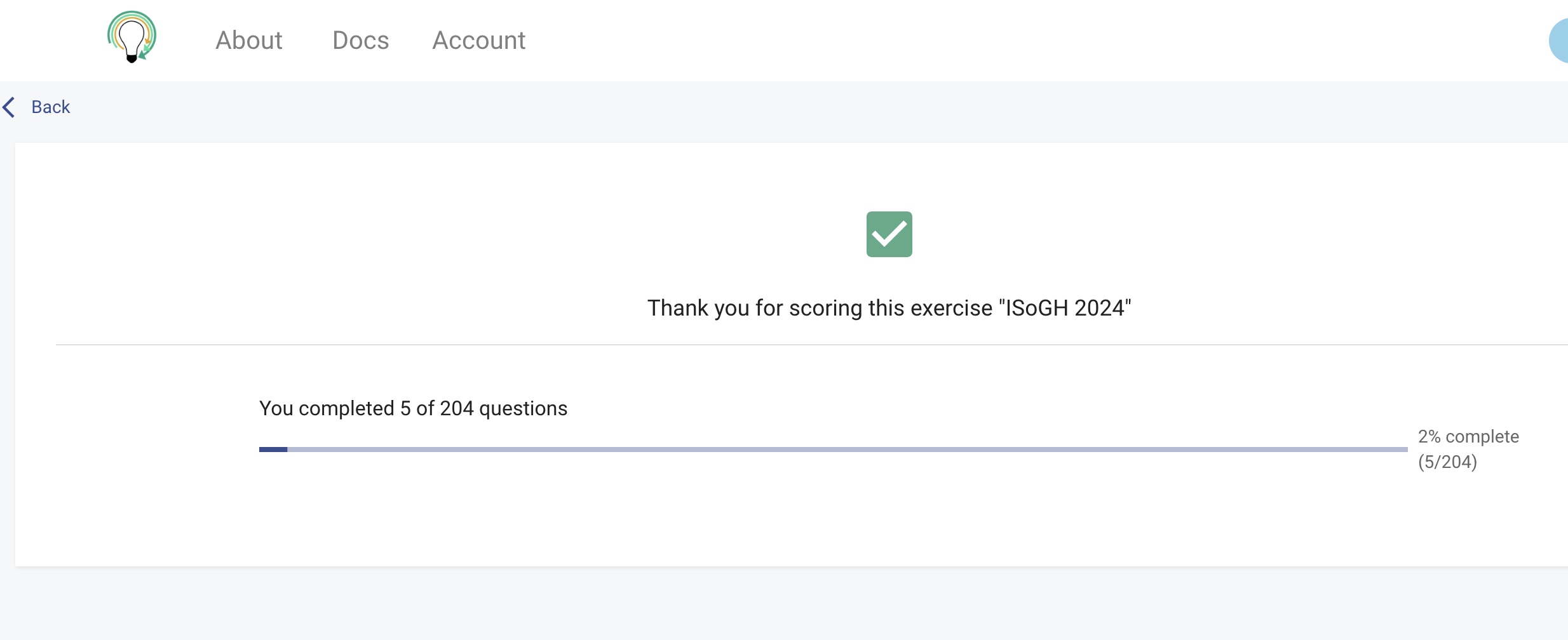Scoring Questions
As a participant of an exercise, your next role is to score the questions that have been submitted as part of the exercise and have been edited and arranged by the managers of the exercise
- Sign-in to your account
- Navigate to 'invited exercises' from the left pannel, or from the main page (quick link)
-
You will see a green button with 'Score' if the exercise is ready to be scored
- click this button to start the scoring process
- For each question, score the question (typically yes/no/maybe) for each criteria
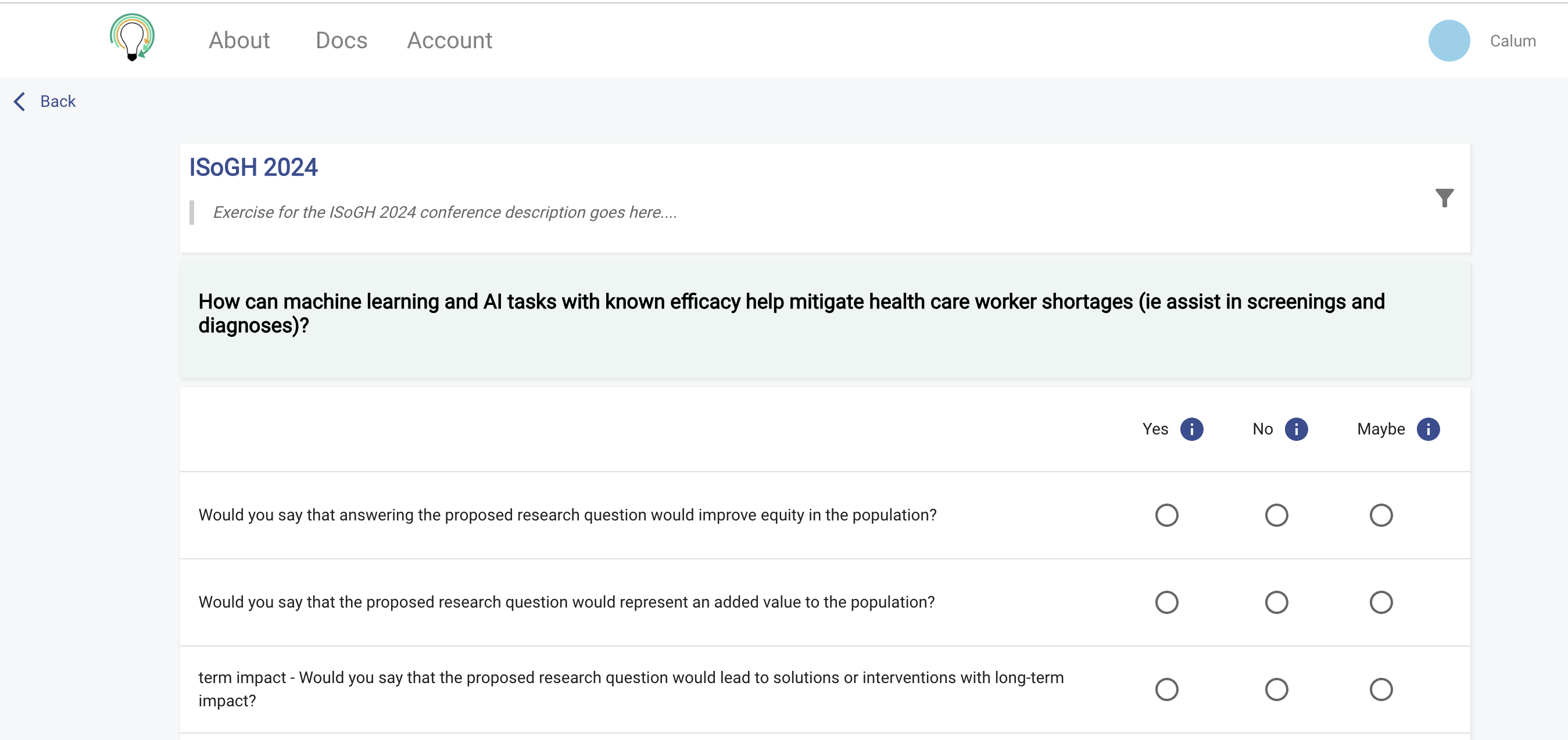
- Your score is automatically saved as you go, you are able to return at anytime to continue the progress
- The questions you see appear in a randomised order
- In the top right of the scoring pannel you will be able to filter the questions based on if you have either completed, partly completed, or not completed the scoring of questions
- At the bottom of the scoring page you'll see buttons to click to the next questions
- You will also see buttons that allow you to jump to certain questions, or jump to the end
- A progress bar will indicate how many questions you have completed
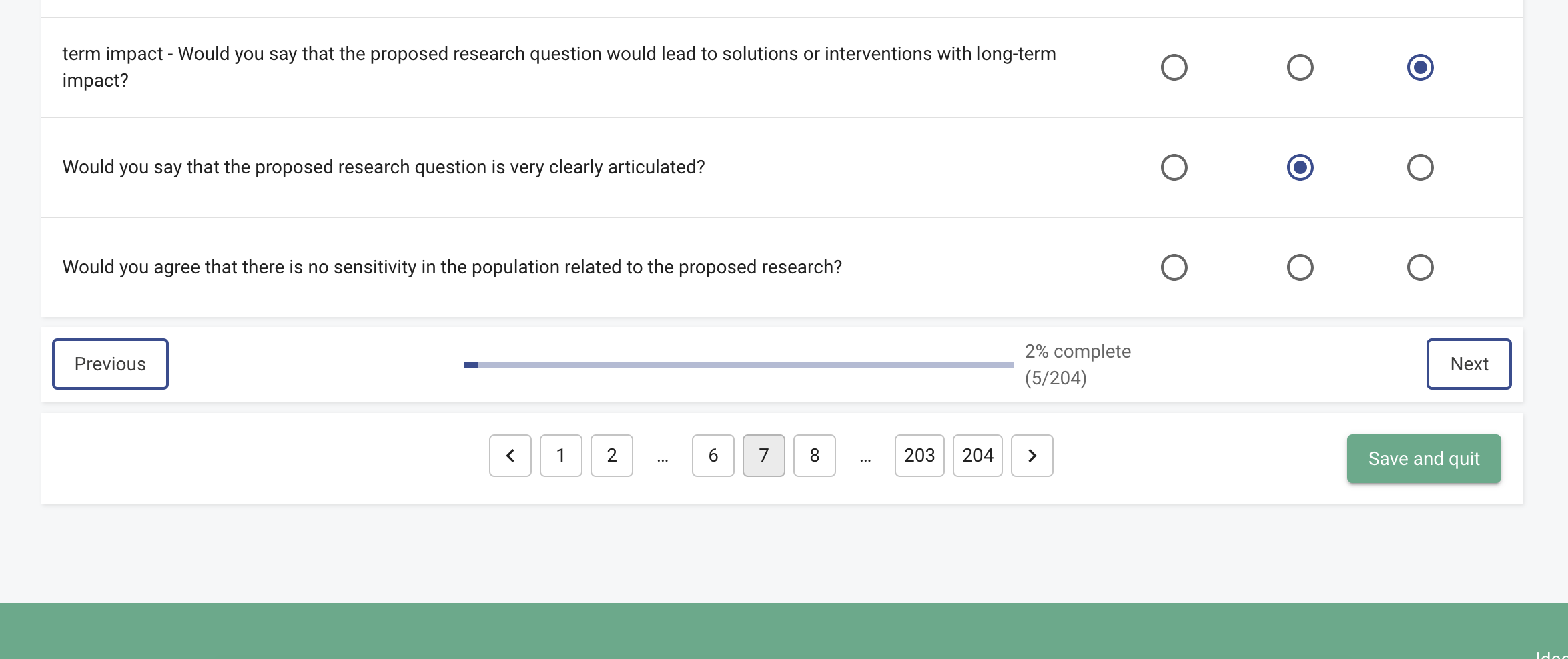
- You can click the button 'save and quit' at any time, this will take you to a page with a note of how many questions (and the percentage) you have scored